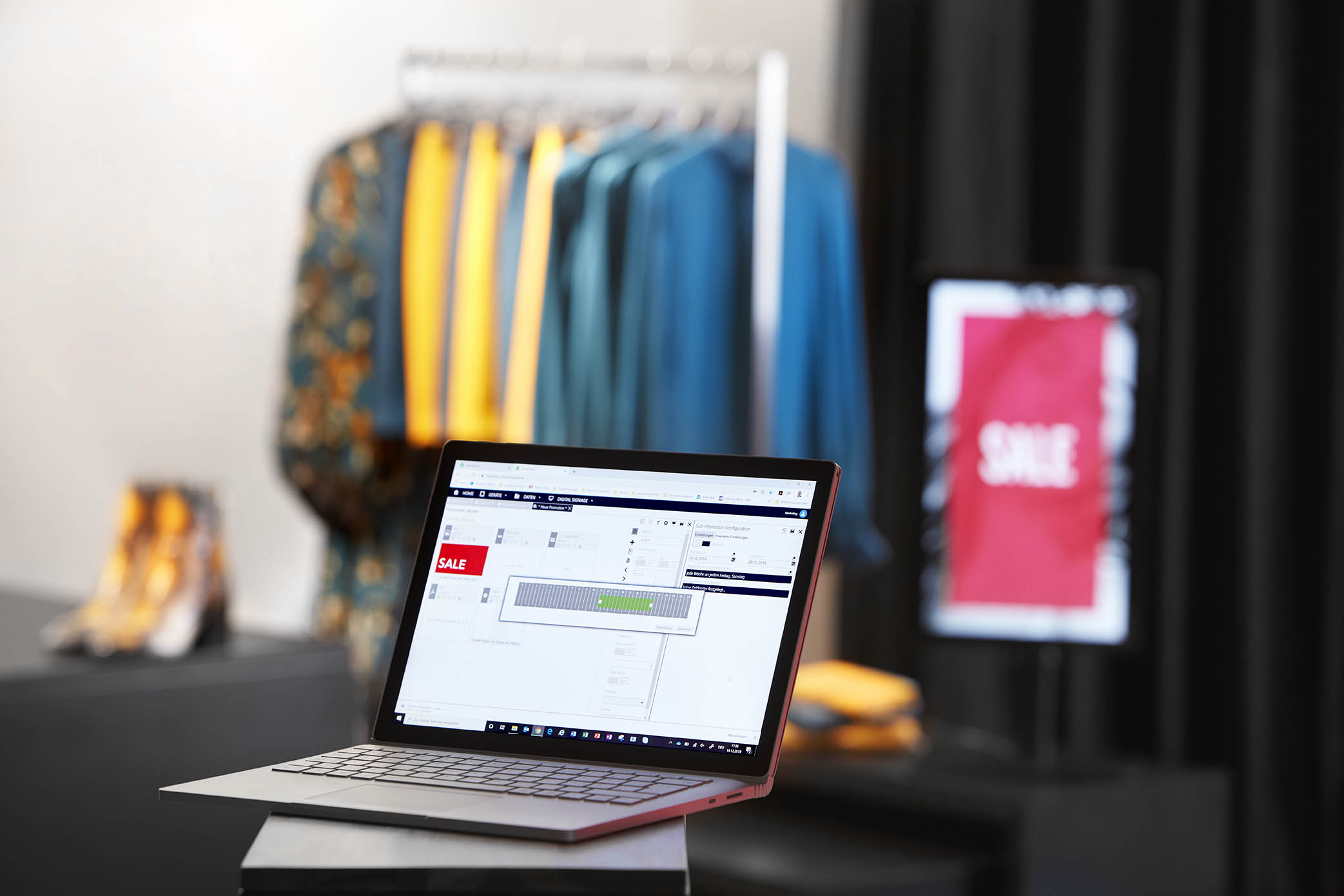
The branch network of our customers stretches from the Allgäu to the Czech border. If a digital signage screen fails that is farther away than 1,000 kilometres, next to a cash register in Warsaw, physically replacing the device is not always the first, most sensible or cheapest solution.
We have therefore developed extensive options for accessing our devices via remote control and remote maintenance. Errors are thus quickly corrected and you can see live which video and image content is being played on any device, regardless of its location.
Remote Control
The remote control enables every authorized soviaRetail backstore user to see live which device is currently playing which content. The only requirement is that the device is connected to the Internet (via LAN cable or W-Lan).

The remote control view shows live which digital signage content is currently being played. The signage computer can also be operated using the keypad (right).
On the one hand, this interface can be used to visually check whether the content is displayed as desired on the screen (no black borders visible? No error messages? etc).
On the other hand, the device can also be operated. For example, it can be restarted by clicking on "Reboot Device" - this action often fixes most errors. "Refresh Screen" updates the screen content.
The key block on the right can be used to navigate out of the Signage Player and to the Windows interface underneath. But more on that in the “Remote maintenance” section below.
If it's an interactive device – for example a Self Service Terminal - it can also be operated via the remote control as if you were standing in front of it.
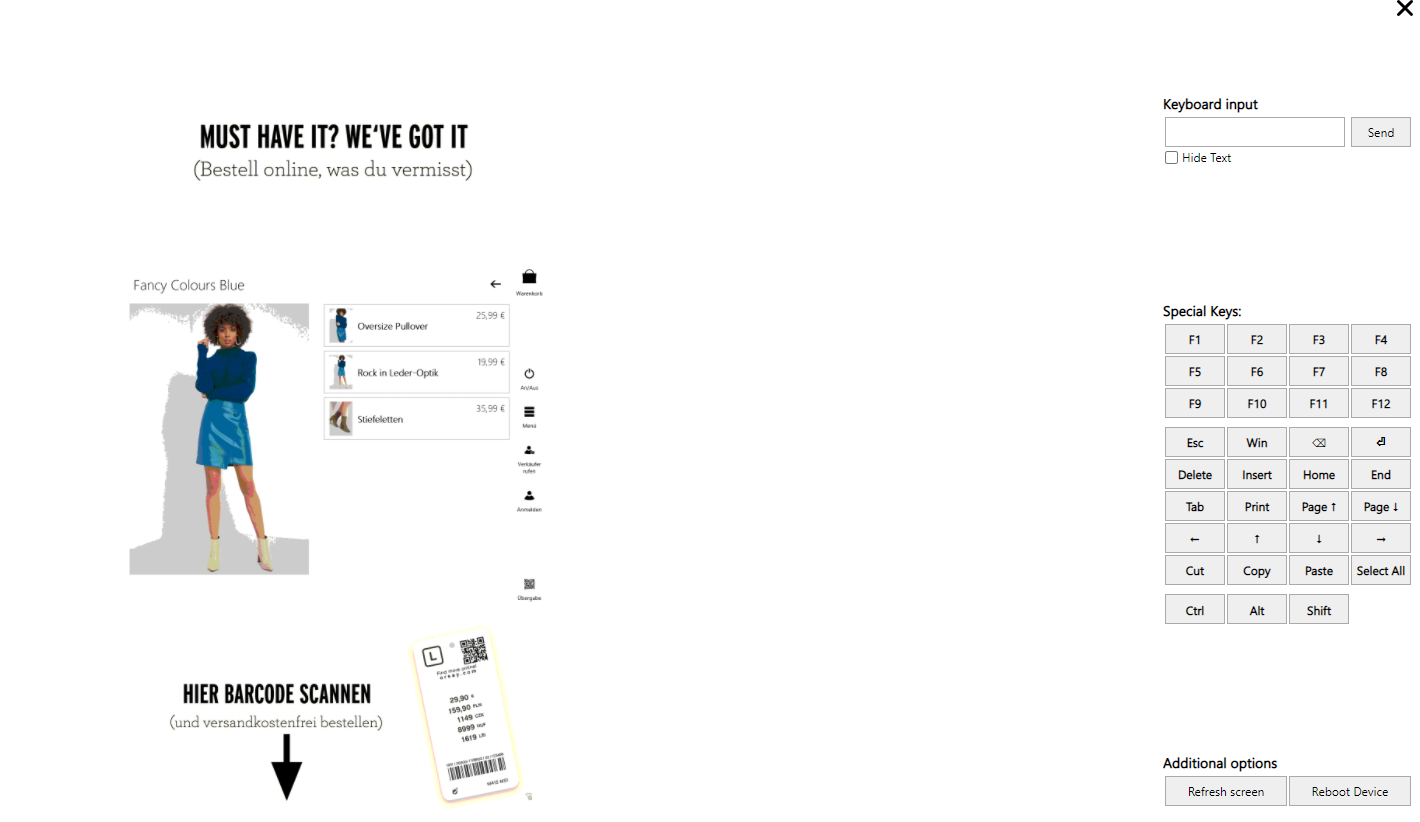
You can navigate through the menu of the self-service terminal with a click of the mouse, just as if you were standing in front of it in person.
Summary remote control
- Any device worldwide can be accessed remotely
- Requirement: it must be connected to the Internet
- Live insight into what is currently being played out
- Simple commands like "reboot" are quick and easy to execute
- Self service/interactive terminals can be operated with the mouse in the remote control
remote maintenance
However, some errors cannot be corrected with a simple reboot. In this case, it is best to open a ticket and hand it over to our soft support. As mentioned above, our staff can use the keypad on the right to navigate out of the signage player and access the Windows interface underneath. They can then change the resolution and screen orientation, carry out updates or check installed programs. You probably know the interface from your Windows PC.
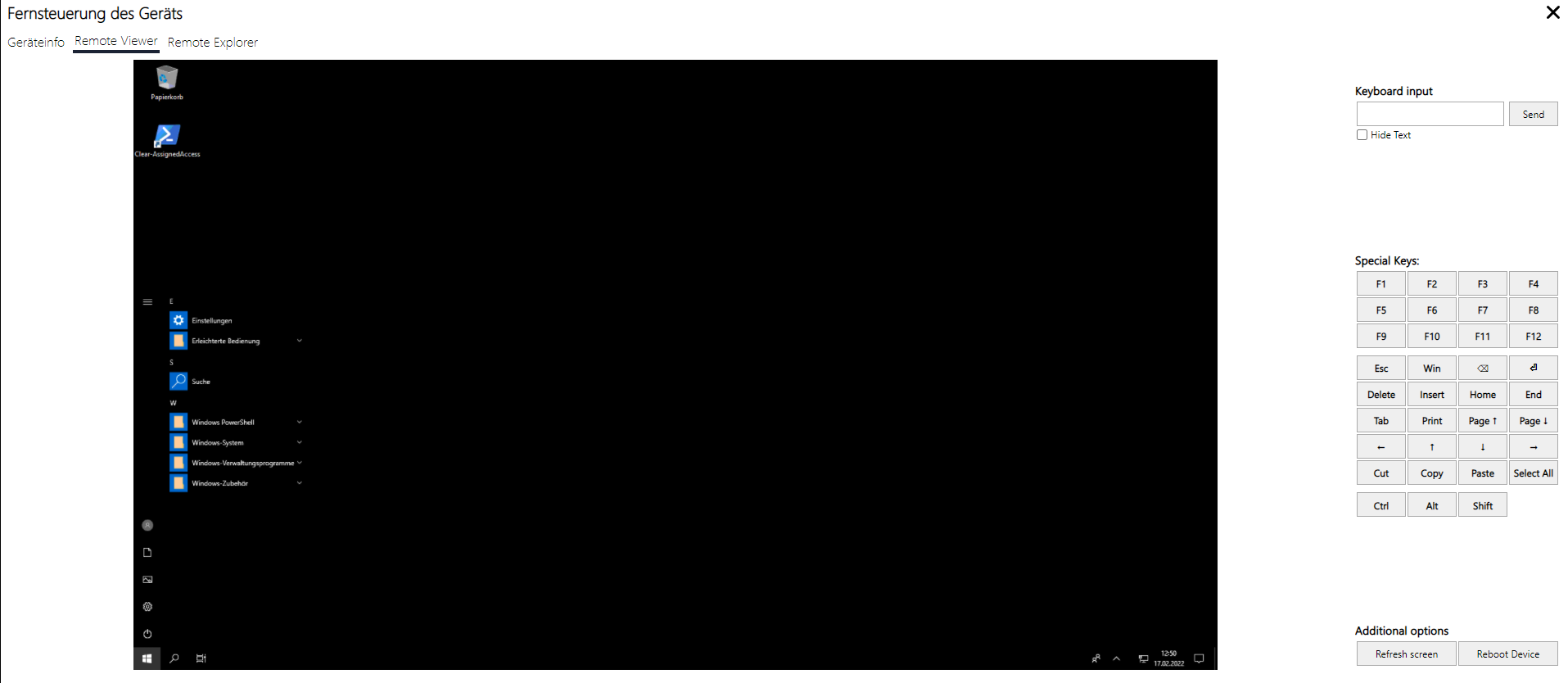
Settings, files and programs can be accessed via the Windows symbol – just like on your PC.
However, remote maintenance is much more than just access to the signage computer. Via the menu item "Show metrics" very detailed information about the hardware and software status of the installed computer, its performance and assignments (e.g. which OrgUnit or hotspot the computer - and thus the attached signage screen - is assigned to) can be checked at a glance.
Another tab shows down to the second which promotion items were played at what time, what type they were (image, video, audio, etc.) and which promotion ID they belong to. This way you can see at a glance whether, for example, a promotion item that was actually supposed to be played out has not been adopted.
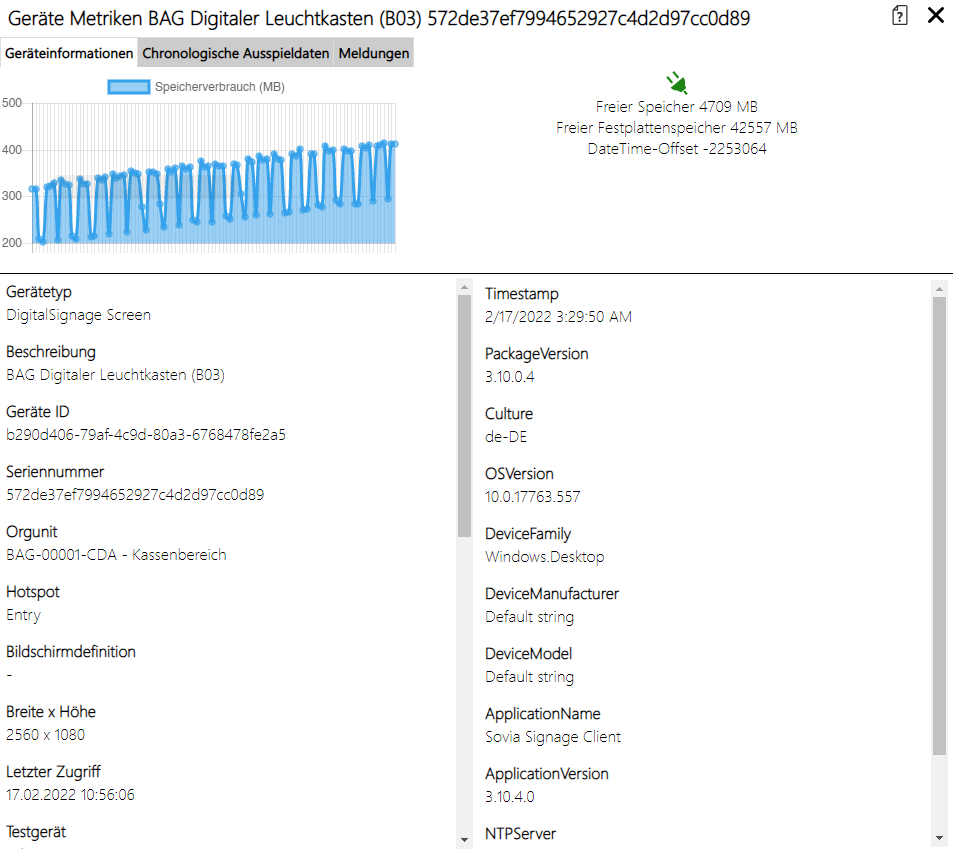
All information about the signage computer in detail.
(Error) messages are also displayed, which not only make it much easier for support to check for errors, but also helps solve the problem more quickly.
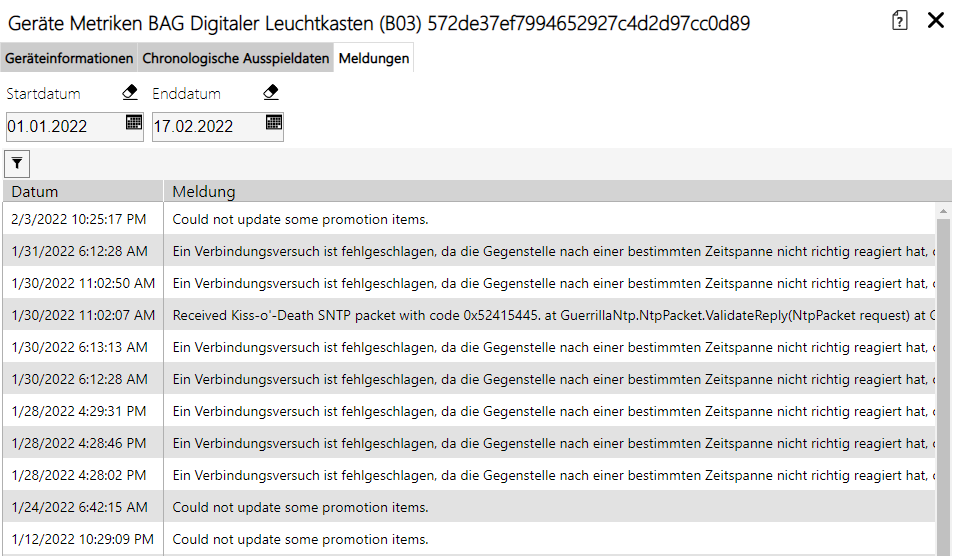
Not every message is an error that disrupts the process - but this information can also be helpful for support.
Summary remote maintenance
- Support can access the system via remote maintenance and carry out updates, etc
- Metrics show all details about the hardware and software and help with diagnosis
- Promotion items that play out on the device are also listed
- (Error) messages help with the analysis