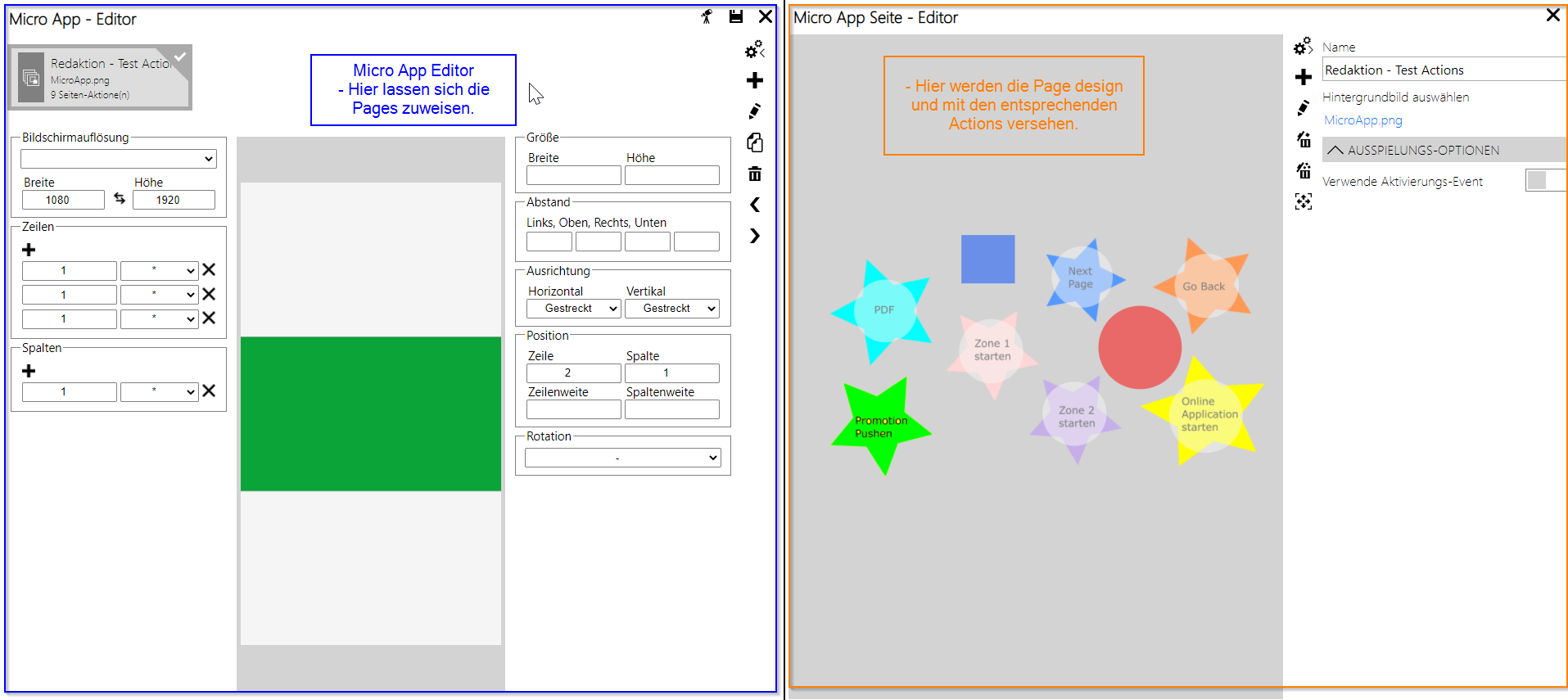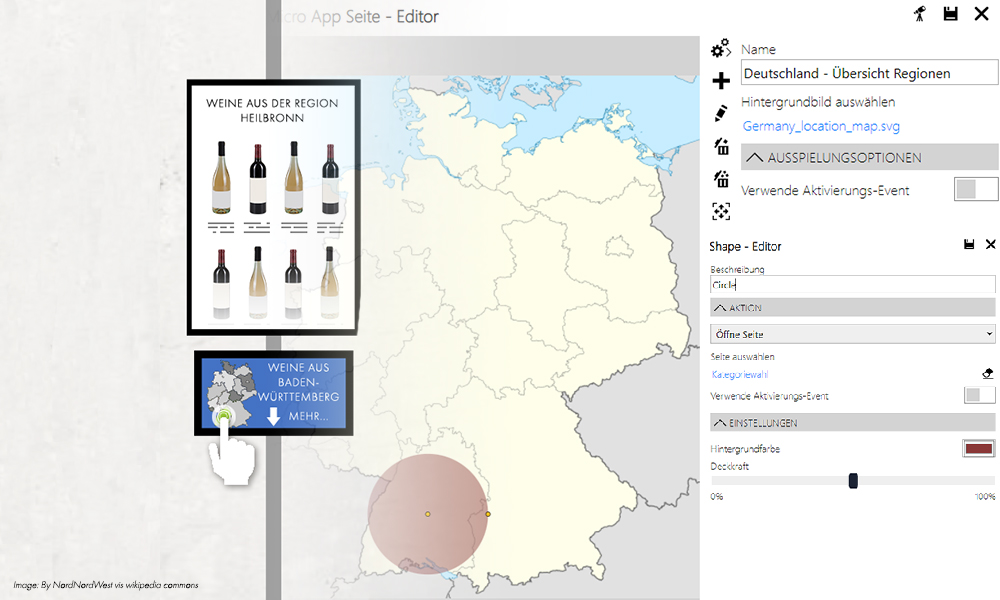
Self Service Configurator (Micro Apps)
The self-service configurator is a new feature for all self-service and interactive applications. These can be e.g. self-service terminals, digital signposts, interactive shop windows, interactive fitting rooms, digital counter cards with touch functions, etc.
In essence, this function allows the user to design interactive solutions themselves without having to be implemented by support / development. Buttons are defined that trigger an action when activated (e.g. by touching).
First, the individual Micro App Pages are created. A page is always required when an interactive element is to be placed on it. If you touch an element that should trigger e.g. a video, this element (the video) must be created as a promotion.
The created Micro App Pages can be provided with shapes (polygon, rectangle, circle) in the editor. These defined shapes are the interactive areas that trigger an action when you touch them. The areas can optionally be filled with a color.
An action is then assigned to each defined area: what should happen when the area is touched. Actions can be:
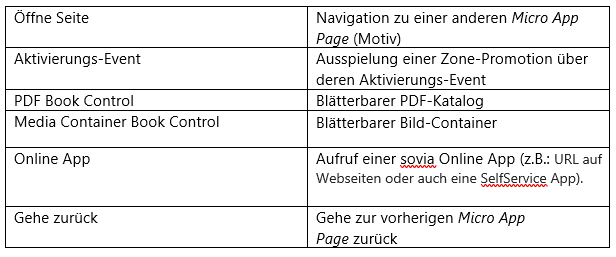
Application example
A retailer wants to focus more on its range of regional products. For this he has installed a so-called "Regiopoint". The end customer begins to tap a region on a map, e.g. the region "Tübingen" in the state of Baden-Württemberg. The outline of the "Tübingen" region was previously created by the retailer on a Micro App Page and defined as a Shape with a polygon . After tapping "Tübingen", the end customer will now see regional wines, for instance. The wines can in turn be tapped to get more information about the product. The action that the retailer assigned to the Tübingen polygon was " Open page ". The wine overview is also a micro app page. Here all the wines shown are stored with an invisible rectangle shape. If the customer taps on one of the wines, a video is played that explains the character and cultivation of the wine, or a details page opens.
The retailer is currently also working with a local farm association. The association sent the retailer its image catalog as a PDF. This can also be accessed via the Regiopoint. To do this, the end customer taps an icon on the start screen. The catalog opens. The action was " PDF Book Control ". Now the customer can navigate through the catalog with right-swipe / left-swipe.
Forecast dialog for promotions
With the help of this dialog, the user can generate a forecast for the display of the promotion content based on a device and a promotion. Date-sensitive settings, rules and screen resolutions can also be simulated in this way.
The aim of the tool is to identify any errors before the promotion goes live. Such an error can be, for example, that one of the promotion items is an empty container mix, or that a website cannot be reached.
The incorrect items can be edited directly in the forecast dialog.
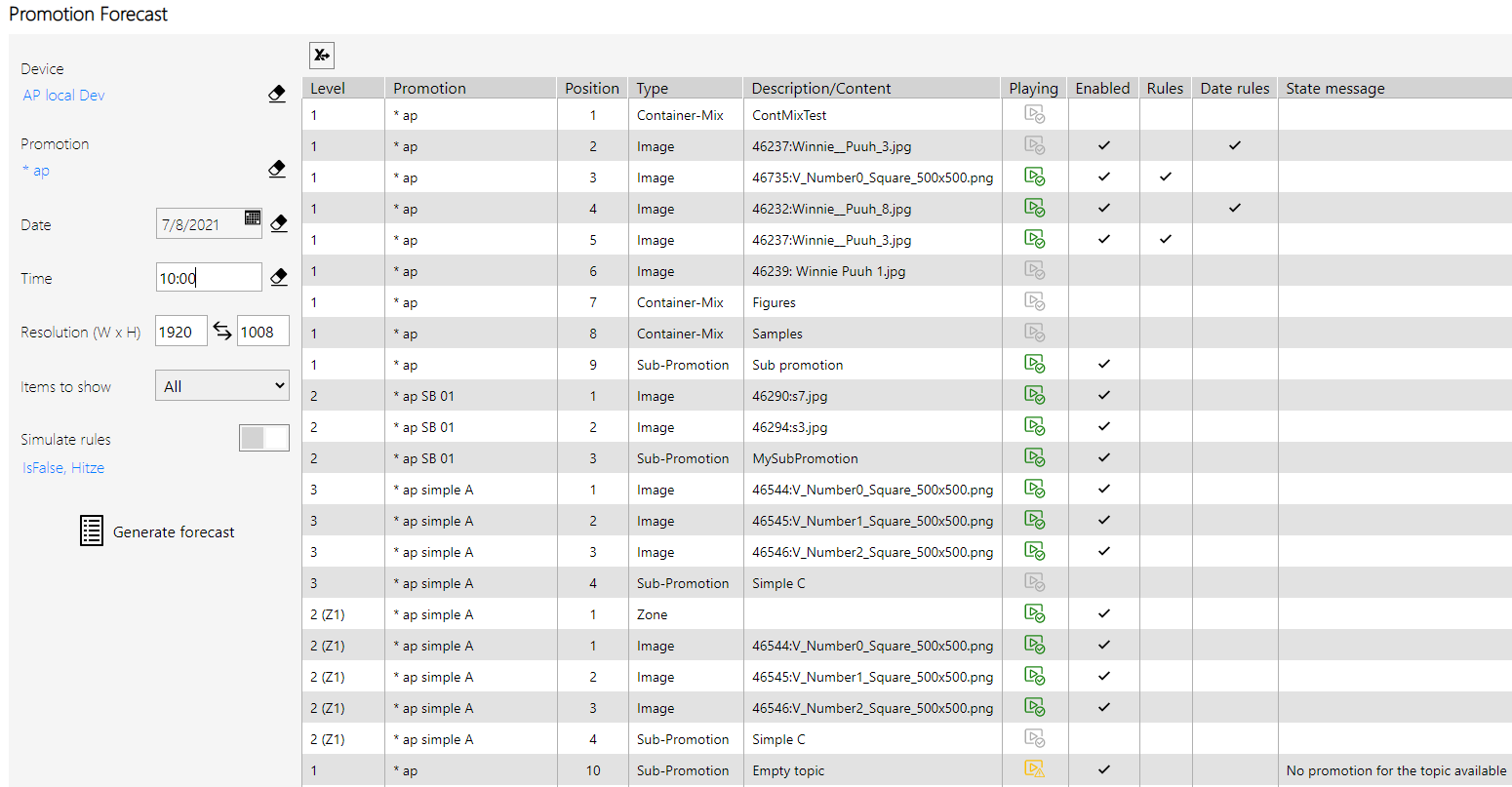
Promotion Tags
Promotions can now be categorized using tags. Tags are freely selectable and are assigned when creating the promotion. In all dialogues that have a filter function you can then filter by tags. An example would be: only promotions with the tag “new goods” should be displayed in the promotion overview.
Editorial plan validation
This dialogue shows for a selected period which promotion items are played out within a promotion. The editorial plan feature is primarily intended for complex promotions that are provided with many rules.

Various updates
- Content change detection of a promotion: When rendering the promotion, the Signage Service analyzes all internal media elements and if at least one element has been changed, the entire promotion is rendered anew.
- Change of orientation from portrait to landscape and vice versa: the Signage Player detects the change in orientation from portrait to landscape and plays the appropriate promotion.